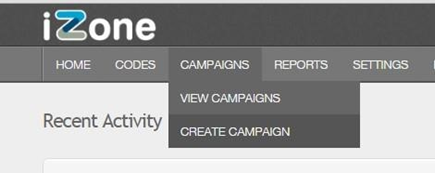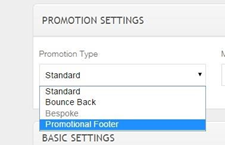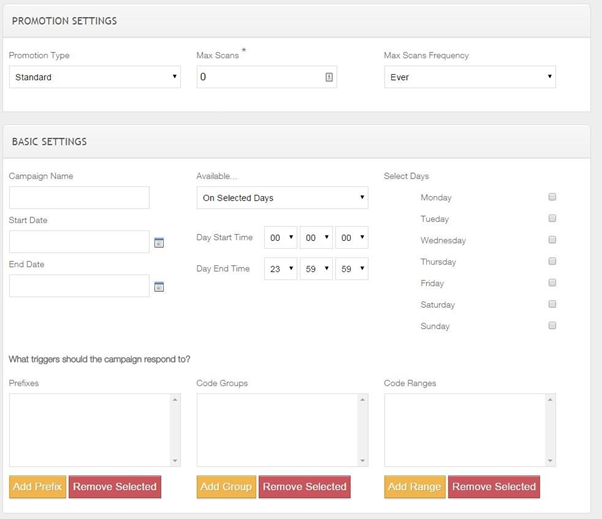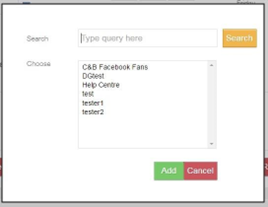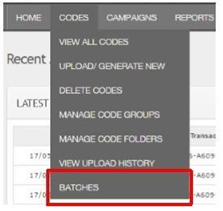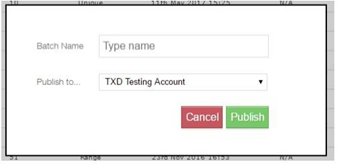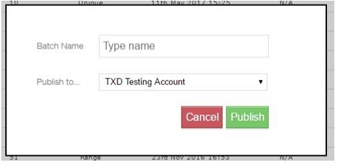How To - Campaigns
Campaigns allow groups of vouchers to have advanced functions.
A campaign is needed if you need to use one or many of these advanced functions:
-
Multiple use of a single code
-
Restrict multiple use of a single code over a set time frame
-
Restriction by day of week or by time
-
Issue bounce back on a voucher
-
Issuing a code on promotional footers
Creating a campaign
-
Select Campaigns followed by Create Campaign
- For most promotions the Standard promotion type should be used.
-
There are two options available to you here - promotion settings, and basic settings
-
Promotion settings:
-
Max Scans – this is the maximum number of times a code can be redeemed.
-
Max Scans Frequency – The time frame that the Max scans will be reset.
-
-
Basic settings:
-
Campaign Name – The name of the campaign
-
Start & End date – Start and end of the campaigns, these dates override the original date on the code.
-
Available… - Allows a code to be restricted to selected days or every day.
-
Day Start & End Time – Allows the restriction of a code by time of day.
-
Select day - If ‘On selected days’ is selected these are the days it will be valid.
-
-
- In addition, you can make use of the 'What triggers should the campaign respond to?' section – this allows a selected prefix, code group or range that will be included in the campaign. This typically should be the code group.
- Select Add, and you will then be prompted for the prefix, group or range.
Campaigns Plus Integration
Publishing Code Batches
- Select Codes, followed by Batches
- Find the batch of codes that you wish to publish to Campaigns+ and select Publish
- Give the batch of codes a name; this will be the name of the batch of codes in Campaigns+.
- Pick the account that the codes need publishing to.
- Next, select Publish.
- The batch will then show as pending until the codes are all transferred.
- Once the codes are published then they are available in Campaigns+ to send in an email.
Publishing Voucher Campaigns
- Select Campaigns, followed by View Campaigns
- Find the Campaigns+ Voucher Campaign you wish to publish
- Select Publish.
- Give the Voucher campaign a name; this will be the name of the Voucher Campaign that the Campaigns+ user will see.
- Pick the account that the codes need publishing to.
- Select Publish.